CloudFlare offers Free universal SSL Certificates to be installed in websites without any Cost.the Flexible SSL Option allows to create an encrypted connection between your site visitors and CloudFlare, but not from CloudFlare to your server.
Following Points are notable about Cloudflare Flexible SSL :
- You do not need an SSL certificate on your server.
- Visitors will see the SSL lock icon in their browser.
- Flexible SSL Works like Caching Proxy where Connections are encrypted between a Visitor and Cloud Flare Server
In this Guide I will Show you How to Enable CloudFlare Flexible SSL in WordPress
Steps to Enable CloudFlare Flexible SSL in WordPress
- Enable Flexible SSL in CloudFlare Control panel. Go to Crypto->SPDY(Select Flexible SSL)
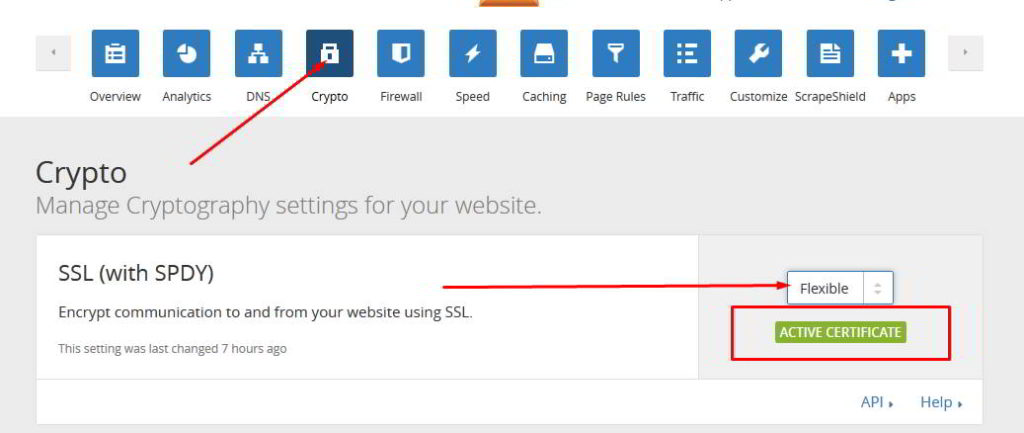
2. Install Cloud Flare Flexible SSL Plugin from WordPress Plugins Repository
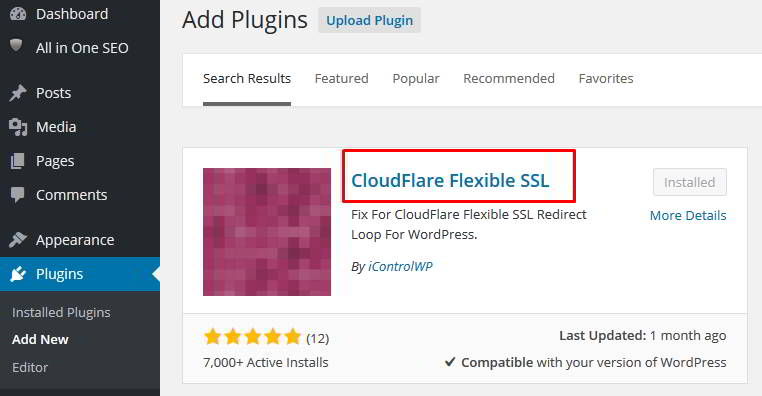
3. Now You can Visit Cloud Flare Dashboard and Create page Rules Redirection. Go to page Rules and Enter *yourdomain.com* and select always https option. Note that Other Options are Disabled in Page Rules if HTTPS settings are enabled
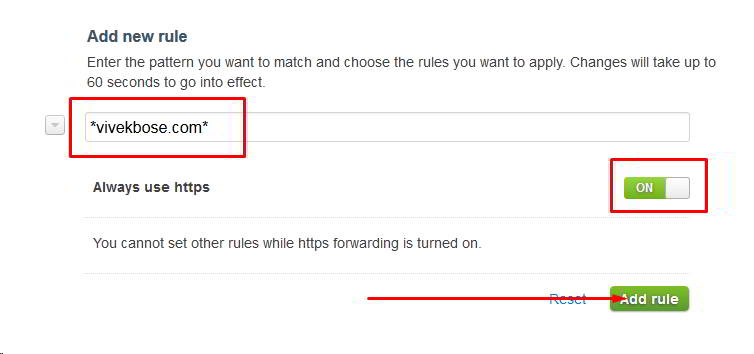
4. This Step Involves Changing Site URL to https so that XML Sitemaps will work properly. Go to Settings->Reading and Change Site Url: Add Prefix Https.
Step 4 can be skipped if you do not want to change Sitemap Https Prefix.
NOTE THAT IF YOU DO this without doing above steps YOUR SITE WILL BECOME INACCESSIBLE and You will have to edit wp-config.php from CPANEL to Rectify the problem
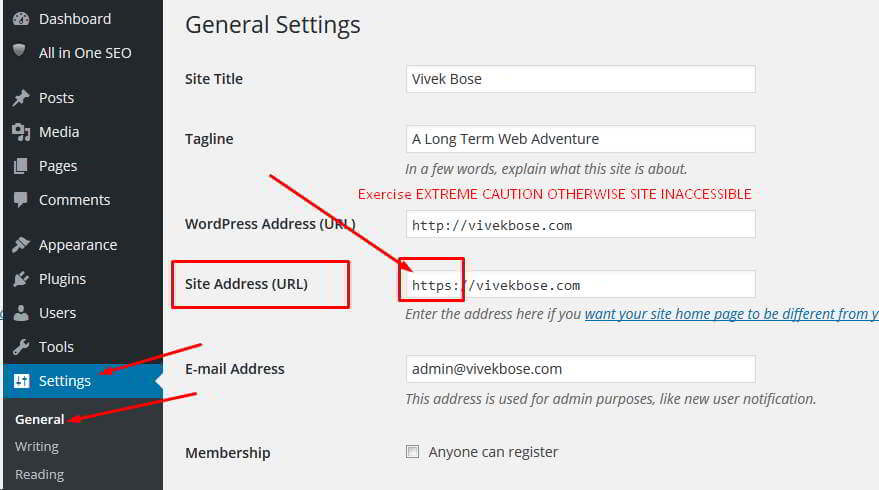
Note:Changing Site URL is not Recommended! It is to be done in order to rectify SSL Insecure Content Error and Sitemap Generation with Https prefix. You have already made Https URL redirection in Cloud Flare. So Step 4 is Only for fixing Sitemap problem.
Step-5 Check Your Website with Https Prefix. it will load Automatically with Green Lock in Chrome Browsers. Note That any Resource/URL without https prefix will generate INSECURE CONTENT and YELLOW SIGN in Browser Lock. So Check Your Resources.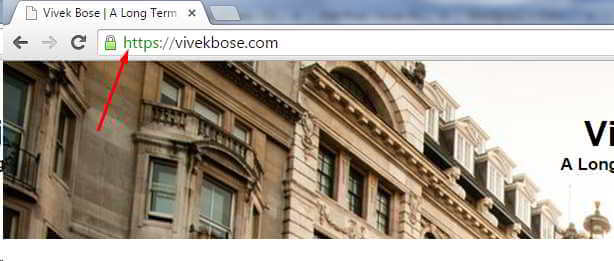
This Ends the Tutorial on How to Enable CloudFlare Flexible SSL in WordPress and You are Free to Comment Below for Problems and Help Below.If i will encounter any problem i will update the same here.
