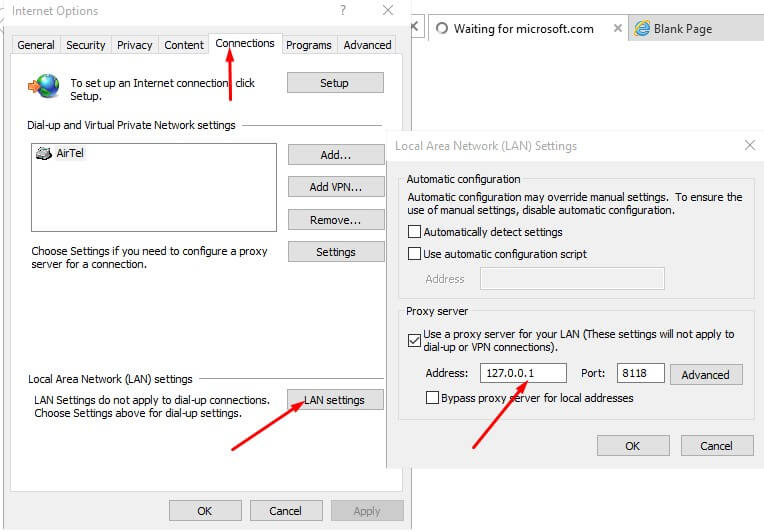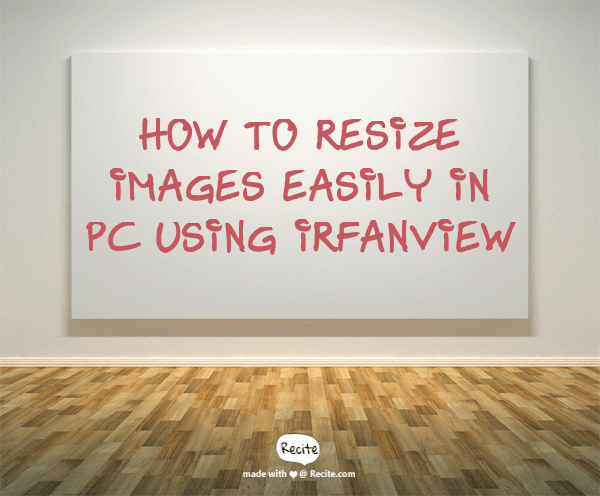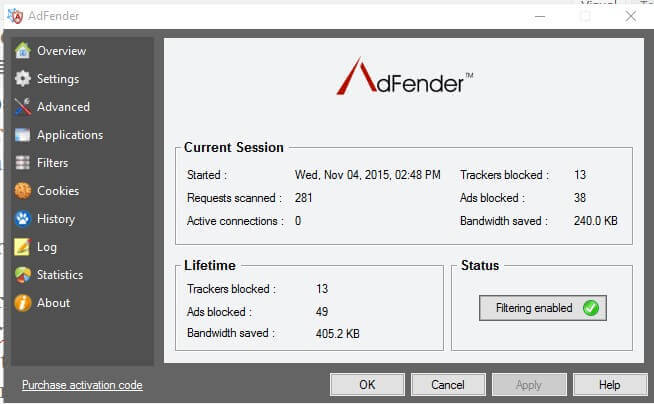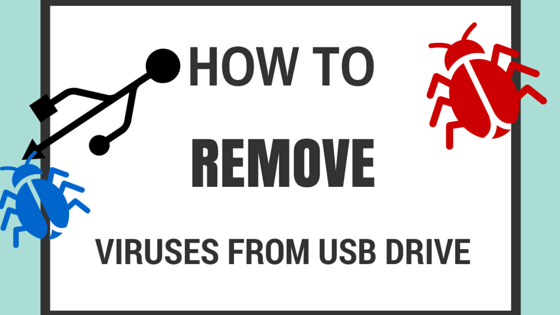Microsoft Edge does not Provide Addon & Plugins Capability like Firefox & Chrome Browser.This has led to Problem for Windows 10 Users on How to Block Ads in Microsoft Edge Browser.
The Inability of Microsoft to Complement Addon Compatibility has surged the sales of Shareware Ultimate Adblocker Softwares like ADGUARD that has capability to Block Ads in Microsoft Edge and All Other browsers. However, It is Offered as 14 Day Trial and you have to Purchase it once trial period is over.
As an Open Source Fanatic, I Have Come up With Really Interesting way on How to Block Ads in Microsoft Edge in Windows 10 Easily with Opensource Tool without spending penny in the long run.Note That Methods like Block Hosts File Exists in Blocking Ads in Microsoft Edge. However,There are alternatives way too.
I Have Experimented with 2 Methods and I am Going to Show you the Most Easiest Method of Blocking Ads in Microsoft Edge and All Other Programs in the Most Unique Way using Opensource HTTP Filtering Proxy that can run in Your Windows without Problem and Based on Principle “Install & Forget” as it will run in background and Block all ads in major browsers except it will not protect you from Tracking.
See How to Improve Anonymity and Block Tracking in Firefox Browser
About Method on How to Block Ads in Microsoft Edge Browser:
The Ad Blocking method is based on opensource non caching webproxy software named Privoxy with advanced filtering capabilities for enhancing privacy, modifying web page data and HTTP headers, controlling access, and removing ads and other obnoxious Internet junk. Privoxy has a flexible configuration and can be customized to suit individual needs and tastes. It has application for both stand-alone systems and multi-user networks.
Pros of Privoxy Method:
- Opensource and Free and Does Not REQUIRE Purchasing anything
- Blocks Ads in All Programs that are configured to Use the Localhost Proxy Address
- You can Provide Adblocking to everyone Connected to your LAN/INTRANET through your System.However, you may have to allow External Access and Configure settings.See Official Privoxy Site
Cons of Privoxy Method:
You have to Configure Proxy Address in Your System.This Proxy Server is Setup by Privoxy itself in your Windows 10. By Default Privoxy listens to address127.0.0.1:8118
I have been using it using Privoxy Version 3.0.23 Released in January 2015
Steps on How to Block Ads in Microsoft Edge and All Other Browsers:
1.Download the Latest Version Privoxy Release from Sourceforge.net using following urls:(32 Bit Setup will work on 64 bit easily);Setup size 497 Kb
- http://sourceforge.net/projects/ijbswa/files/Win32/3.0.23%20%28stable%29/privoxy_setup_3_0_23.exe/download
- http://sourceforge.net/projects/ijbswa/files/latest/download?source=files
2.Install Privoxy in Windows 10 and Click Start Privoxy Now Button at the end of Dialog Box.
3.Next Step is to Configure System Proxy Settings in Internet Explorer.Since Privoxy is HTTP Filtering Proxy Server, it makes your system HTTP Filtering Server.By Default it is running at 127.0.0.1:8118
- Go to Internet Explorer->Settings->Internet Options->Connections->LAN Settings:
- Click Use Proxy Server for Your LAN and Enter Address:127.0.0.1 and Port:8118

4. Open Microsoft Edge Browser and Enter Address: http://config.privoxy.org to Test Whether Privoxy has been Configured or NOT.See the Screenshot BELOW to understand Confirmation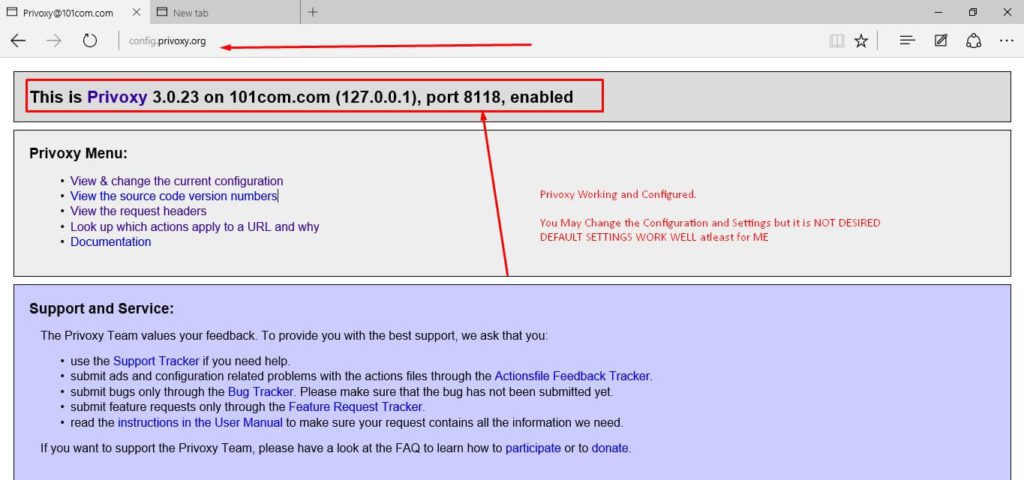 5.Now Browse Sites With ads! Privoxy Default Settings will Work Good and block ads. However Some Sites may Pop up and GOOGLE CSS Ads may be displayed ( I have seen it in GOOGLE SEARCH RESULTS) but it is unobtruisve and can be filtered completely by editing Users Actions from Configuration Menu of Privoxy.Note:INCORRECT TWEAKING RESULTS into FATAL ERROR and You may have to Reinstall Privoxy
5.Now Browse Sites With ads! Privoxy Default Settings will Work Good and block ads. However Some Sites may Pop up and GOOGLE CSS Ads may be displayed ( I have seen it in GOOGLE SEARCH RESULTS) but it is unobtruisve and can be filtered completely by editing Users Actions from Configuration Menu of Privoxy.Note:INCORRECT TWEAKING RESULTS into FATAL ERROR and You may have to Reinstall Privoxy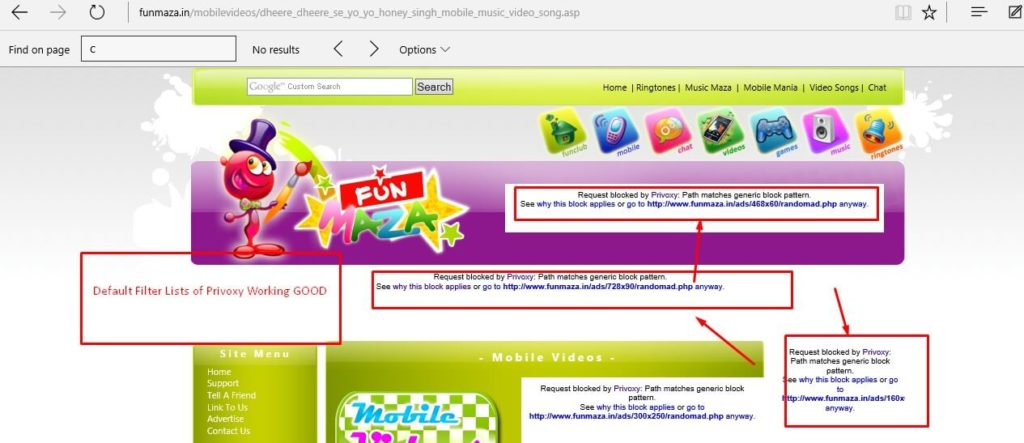
5.Configure same Proxy Settings in other browsers like Firefox (SYSTEM PROXY SETTINGS in FIREFOX,OPERA etc) to enjoy benefits of PRIVOXY without using ady adblocking addon or plugin in Firefox,Chrome,Opera etc
Comment on issues for using this Opensource Software and This Completes Tutorial on How to Block Ads in Microsoft Edge and Other Browsers.Share it with your Friends if you Like.